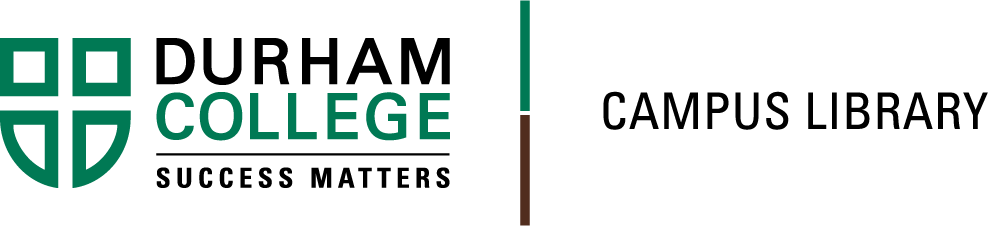Omni Search can be used to search for books, eBooks, articles, streaming video and more.
To start, simply enter your keywords in to the Omni Search bar on the Library website and select the Search icon.

To limit your results to books and eBooks, select Books / eBooks under Resource Type.

If the item is a print book, the record will tell you that it is a Book and where it can be located on the shelf.
If the item is an eBook, select Available Online to be sent directly to the eBook. To access the book, you will need to use your Durham College network login information.

To display print books only, limit your results by selecting your location under Campus. This will display books found on shelf at that campus.

For print books, be sure to record the floor and location (e.g. Reserves, Reference) as well as the Library of Congress (LC) Call Number (e.g. HV6024.5.N63 2008).
Books that do NOT have a call number, but say "Available Online" and have a URL are likely eBooks.
Click on the link provided and enter your login information (the same login that you use to sign on your computer) to access these books. You must have internet access to use these resources.

Select the link below "View Online" to open an eBook

Enter your username and password to view the eBook: